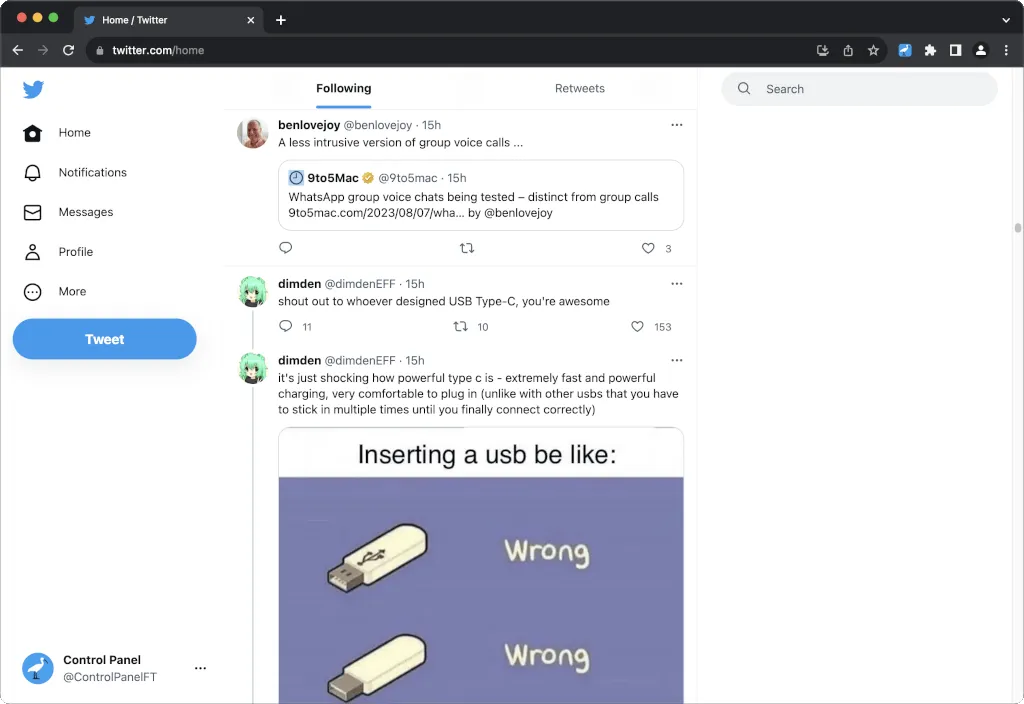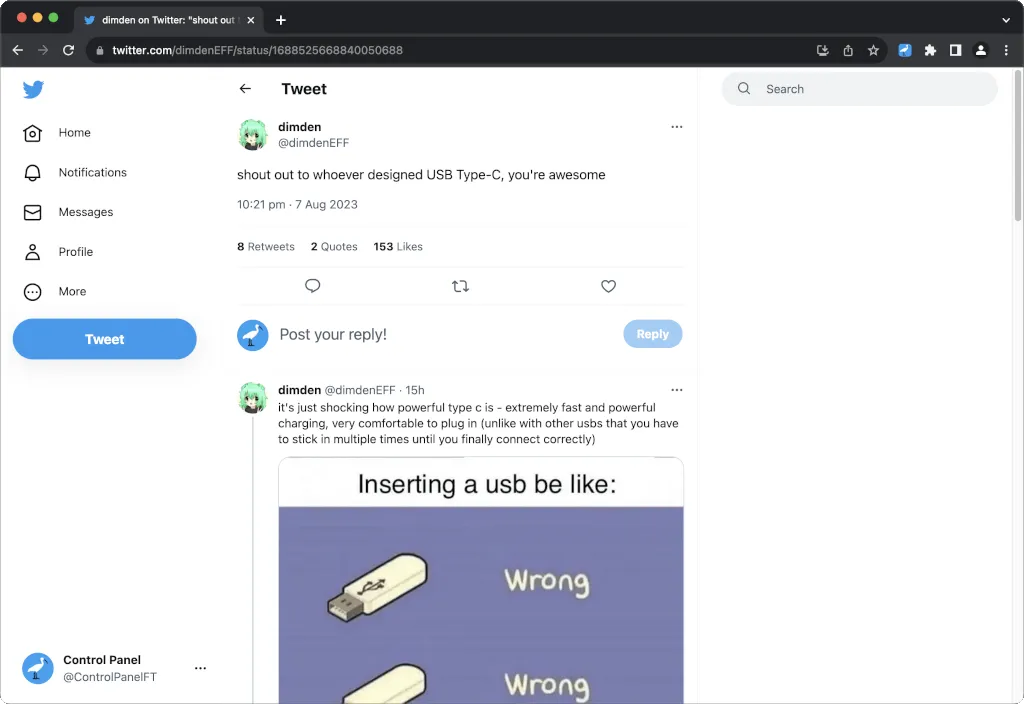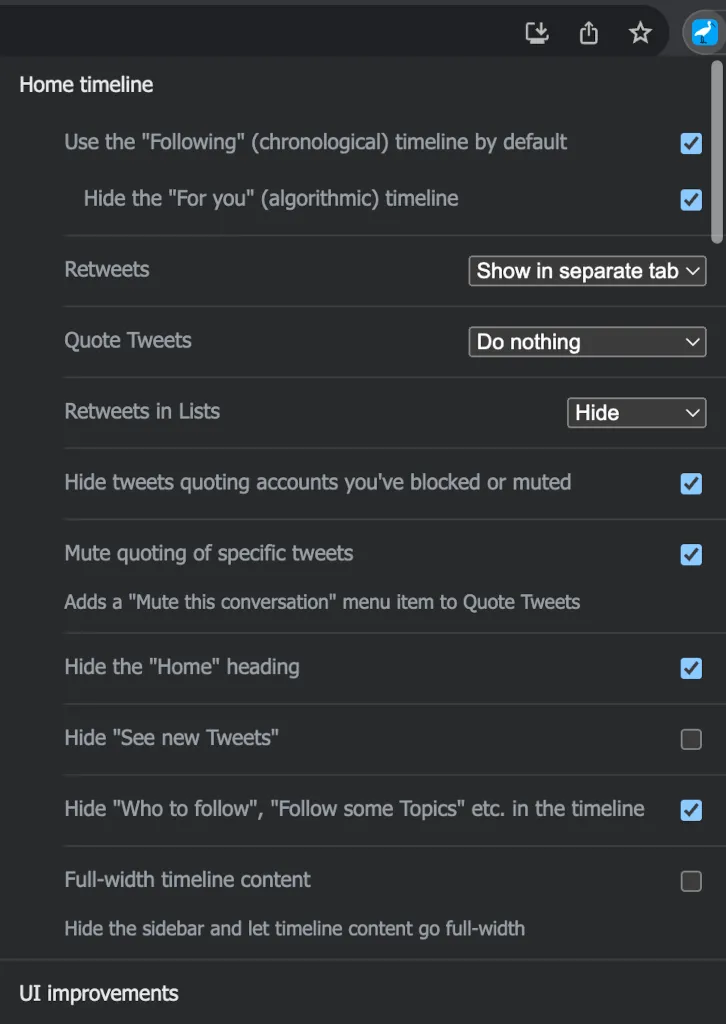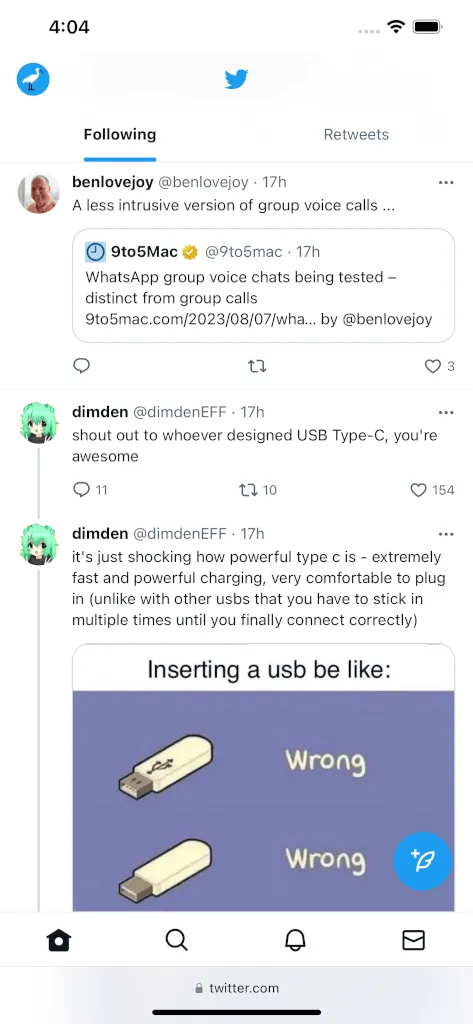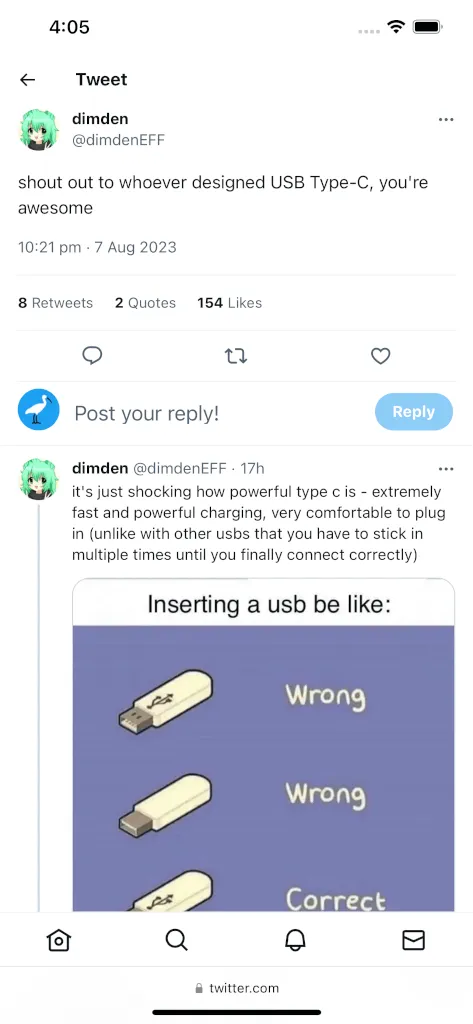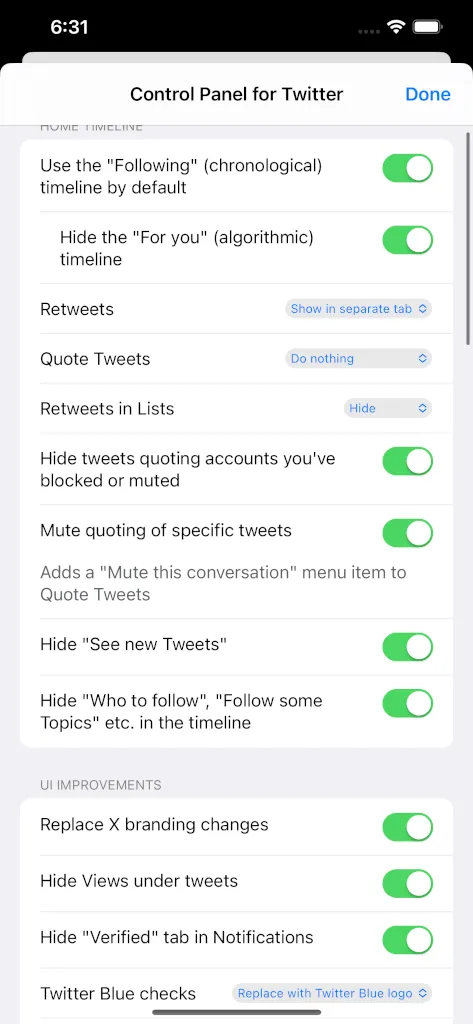Control Panel for Twitter is a browser extension which gives you more control over Twitter and adds missing features and UI improvements
1. Can also be installed in Opera, Brave, and other Chromium-based web browsers.
2. Edge users should consider using the Chrome version, as Edge Add-ons takes longer to publish updates.
3. Install Kiwi Browser from Google Play, then install the Chrome version.
Features
Feature highlights:
- Hides Grok NEW
- Restores headlines under external links
- Reverts the main "X" branding changes
- Calmer Home timeline by default – no algorithmic suggestions or Retweets, just what the people you follow are saying
- Less "engagement" – view counts, trending content and "Discover more" suggestions are hidden
- Hide boosted replies from Twitter Blue users
- Make the UI less busy by hiding UI items you don't use, or don't want
- Adds missing features like hiding Tweets from—or quoting—blocked or muted accounts, and muting quotes of specific Tweets
See the complete list of features on GitHub.
Don't like some of the default settings? Open the extensive options UI and configure them to your liking - your preferences will be applied as you change the options.
Screenshots
Safari version Frequently Asked Questions
-
/
I just downloaded Control Panel for Twitter from the App Store, why is it not working?
-
Safari browser extensions require you to manually enable settings to allow them to run. After installing from the App Store, you need to:
- Enable the extension – the Control Panel for Twitter app which opens after installation has a button which will take you to the appropriate page in Settings. Use it to toggle the extension on.
- Give the extension permission to run on Twitter – change the website access permissions for mobile.twitter.com and twitter.com to "Allow".
For an example, watch this video of enabling Control Panel for Twitter on iPhone.
-
I opened Twitter using a bookmark I added to my Home Screen - why is Control Panel for Twitter not working?
-
Safari doesn't currently allow browser extensions to run in Home Screen Web Apps. Open Safari then navigate to Twitter normally.
You can use the Shortcuts app to create your own shortcut to open Twitter in Safari. For an example, watch this video of setting up a Twitter shortcut on iPhone.
View step-by-step instructions with screenshots
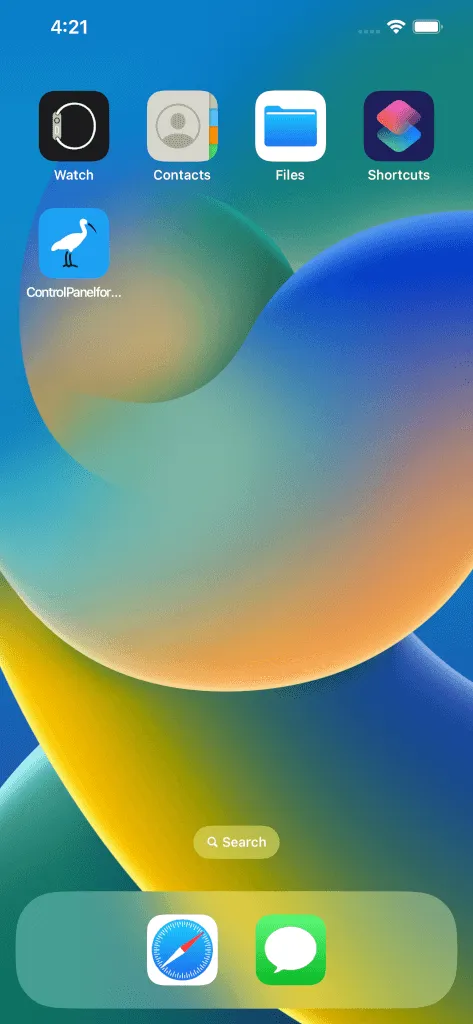
Open the Shortcuts app 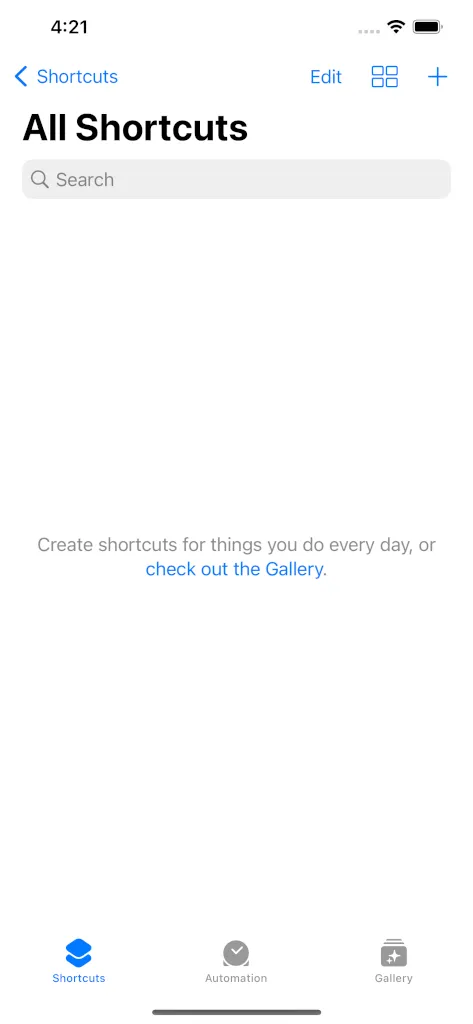
Tap + 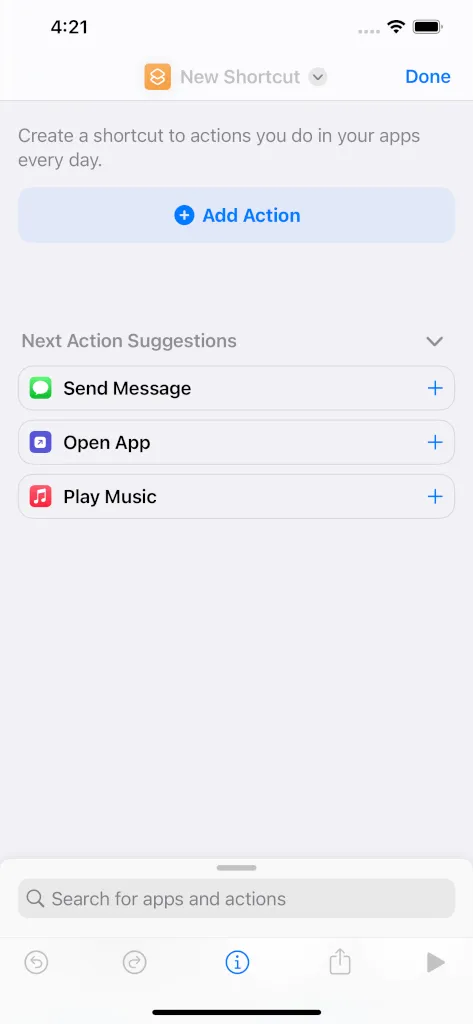
Tap Add Action 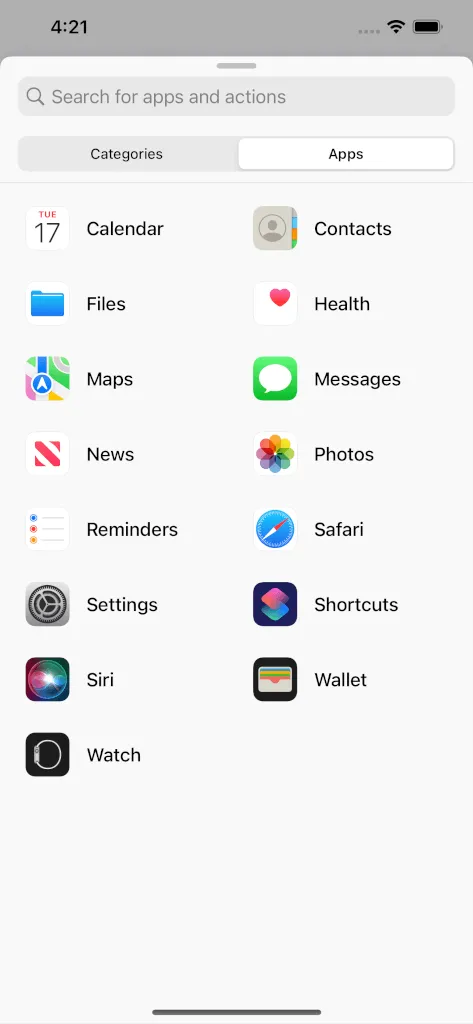
Tap Apps then Safari 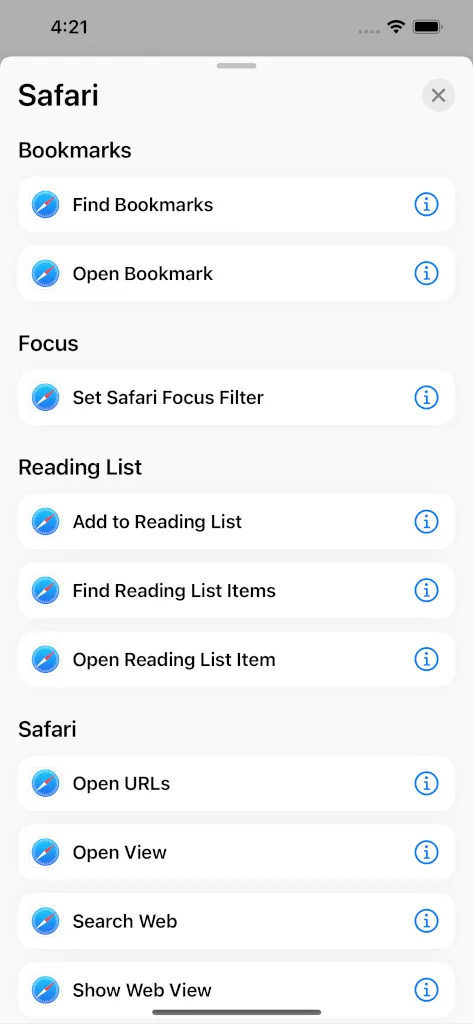
Tap Open URLs 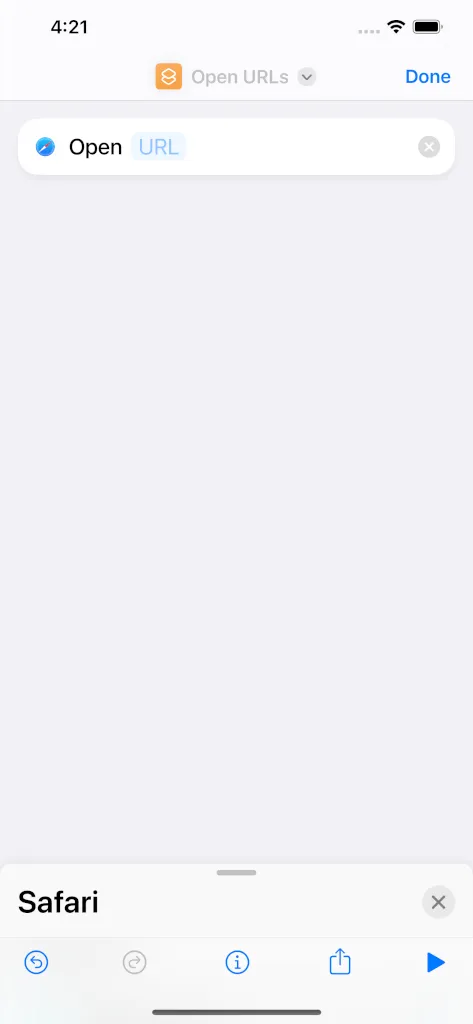
Tap the "URL" placeholder 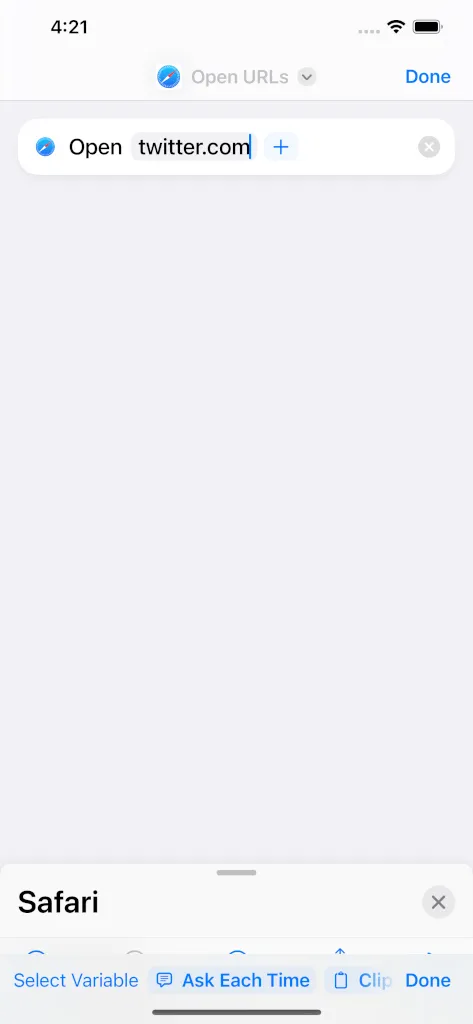
Type twitter.com and tap Done 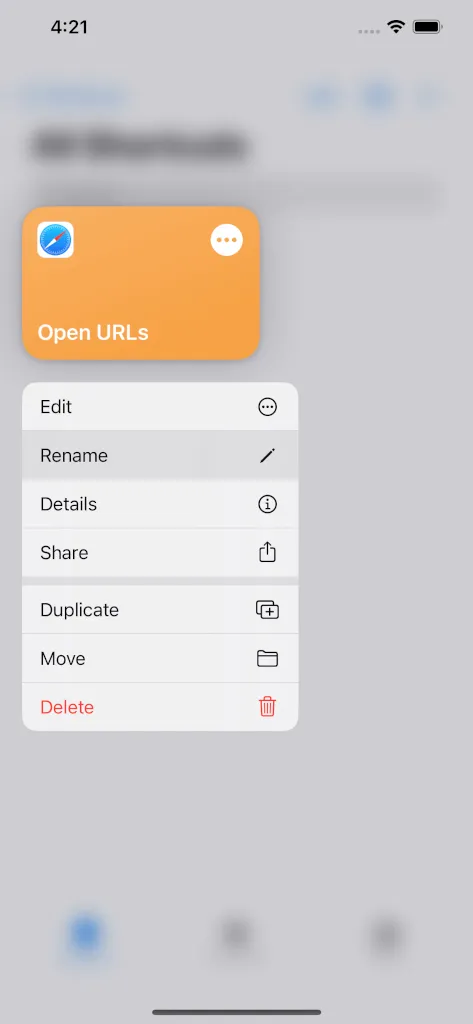
Long-press the shortcut and tap Rename 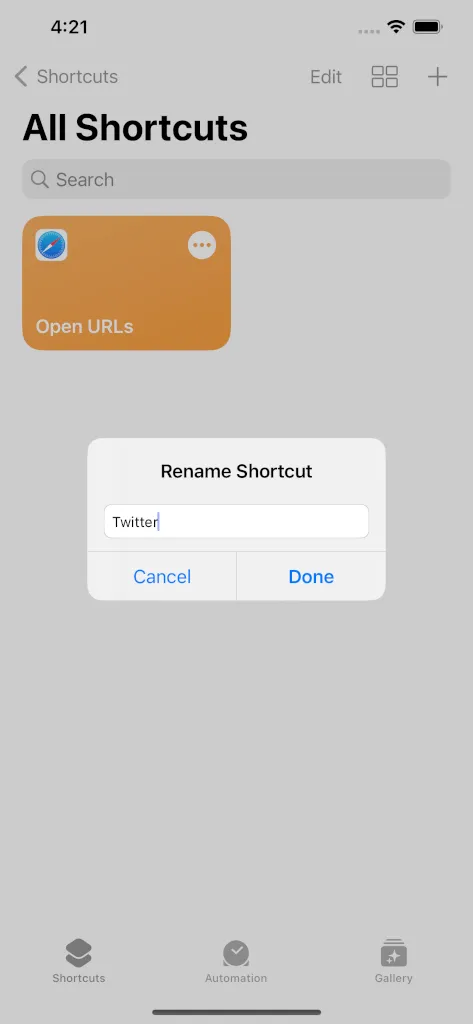
Rename to Twitter and tap Done 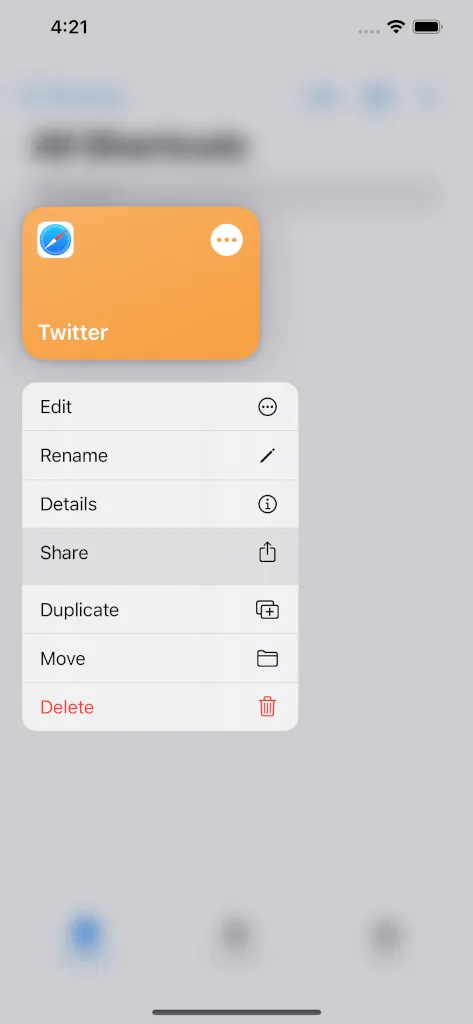
Long-press the shortcut and tap Share 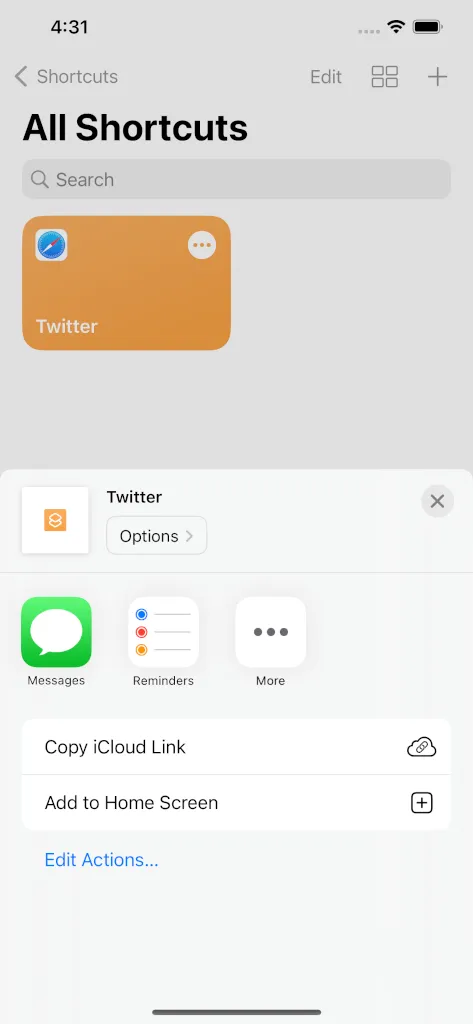
Tap Add to Home Screen 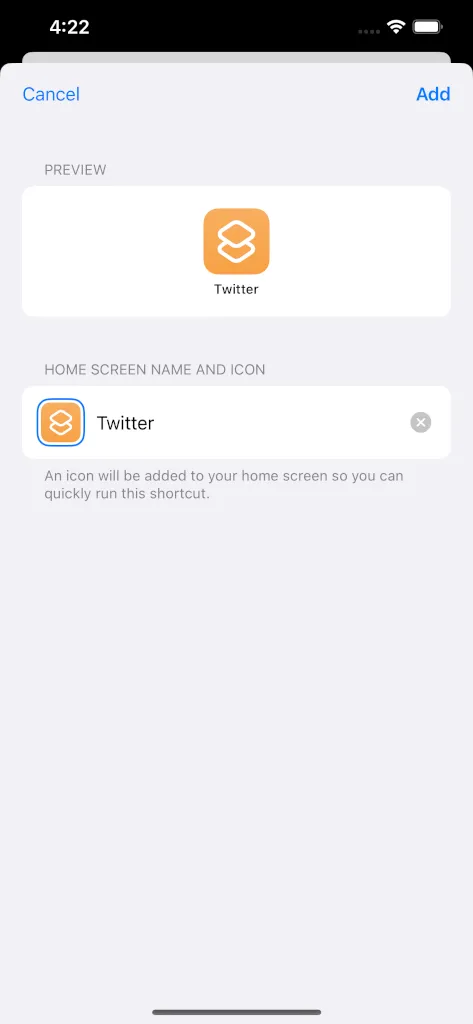
Tap Add 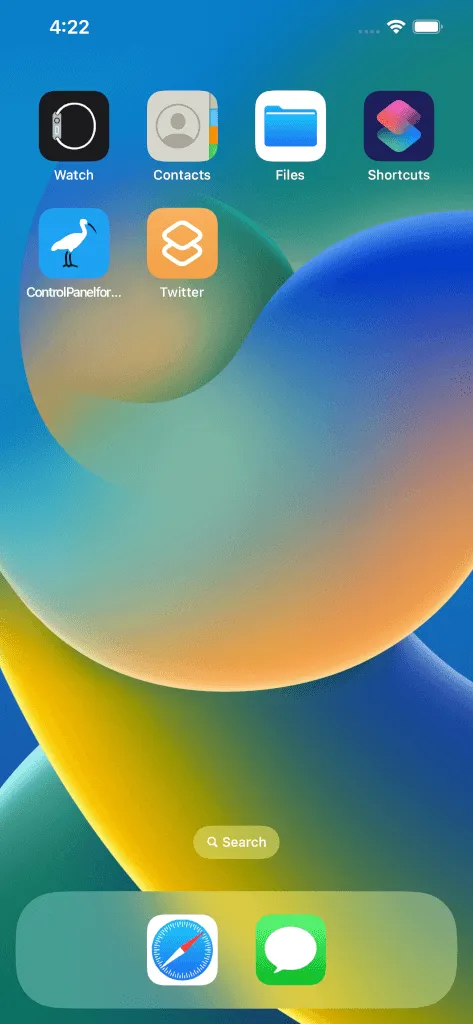
The shortcut should now be on your Home Screen 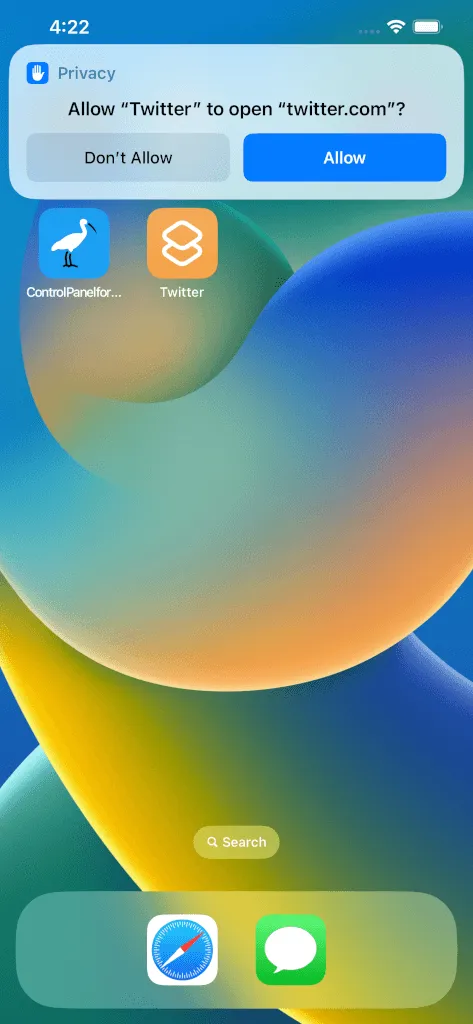
You'll be prompted for permission on first use 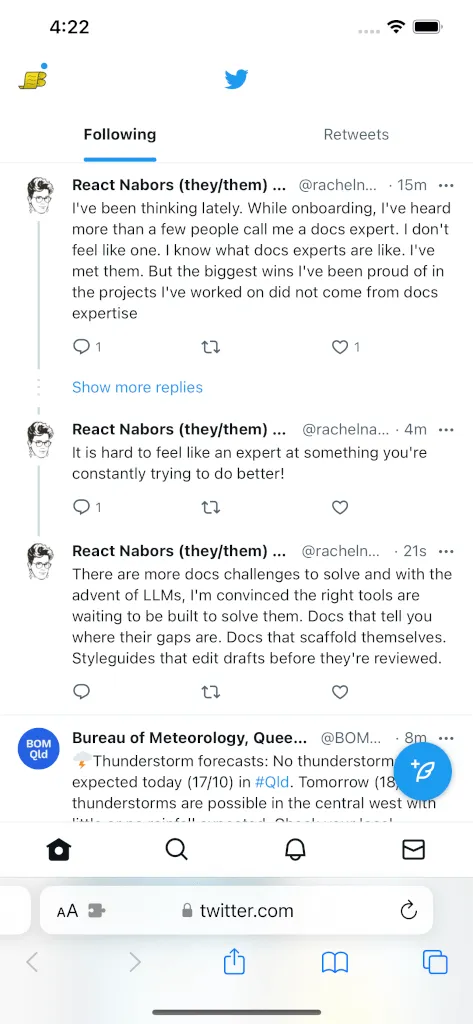
Your shortcut should now open Twitter in Safari -
How can I make this banner go away?

-
This is a Safari feature we have no control over - to get rid of it, you have to uninstall the official "X" app.
Support
For updates and support follow, Tweet or DM @ControlPanelFT.
If you've found an issue, would like to contribute code or a translation for a new language, or just want to view the source, visit the GitHub repository.
Tip
If you find one of the free versions of Control Panel for Twitter useful and can afford to, a tip to help fund its development and the responsive maintenance I aim to provide would be most appreciated. If not, no worries – enjoy!